Libraries
Libraries are where the files are stored in the system and the directories that will be scanned for files.
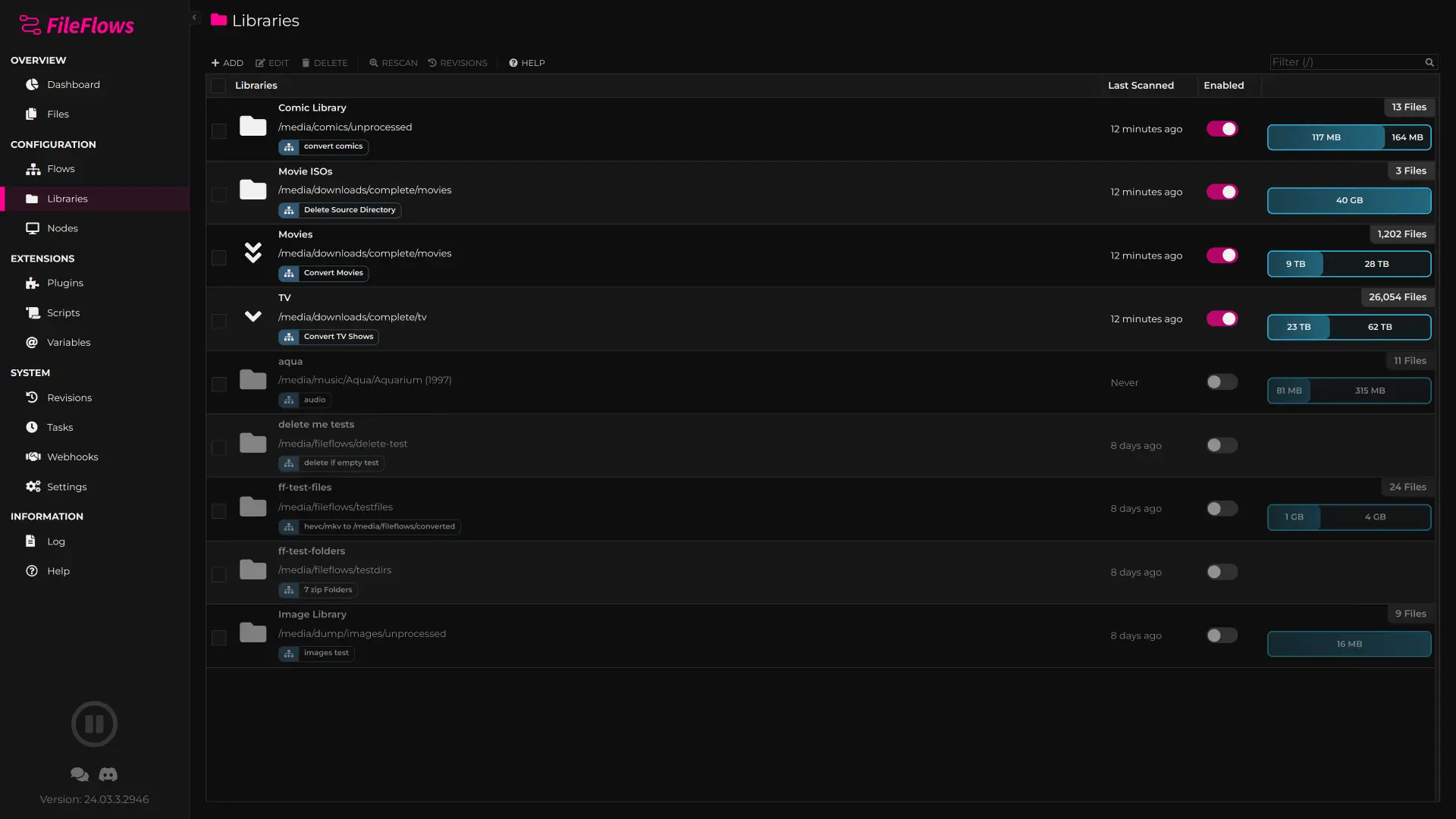
Reprocess
To reprocess all files within a library, right-click on the selected library or libraries and choose the Reprocess option from the context menu.
This action will move all processed items, including failed items, back into the unprocessed queue. It will not rescan the library or remove any items.
Reset
To reset a library, right-click on the selected library or libraries and choose the Reset option from the context menu.
This action will remove all items from the libraries and rescan them for new items. All existing items from the selected libraries will be lost, and this action cannot be undone.