Files
Overview
This page contains a list of files found by the library scanner.
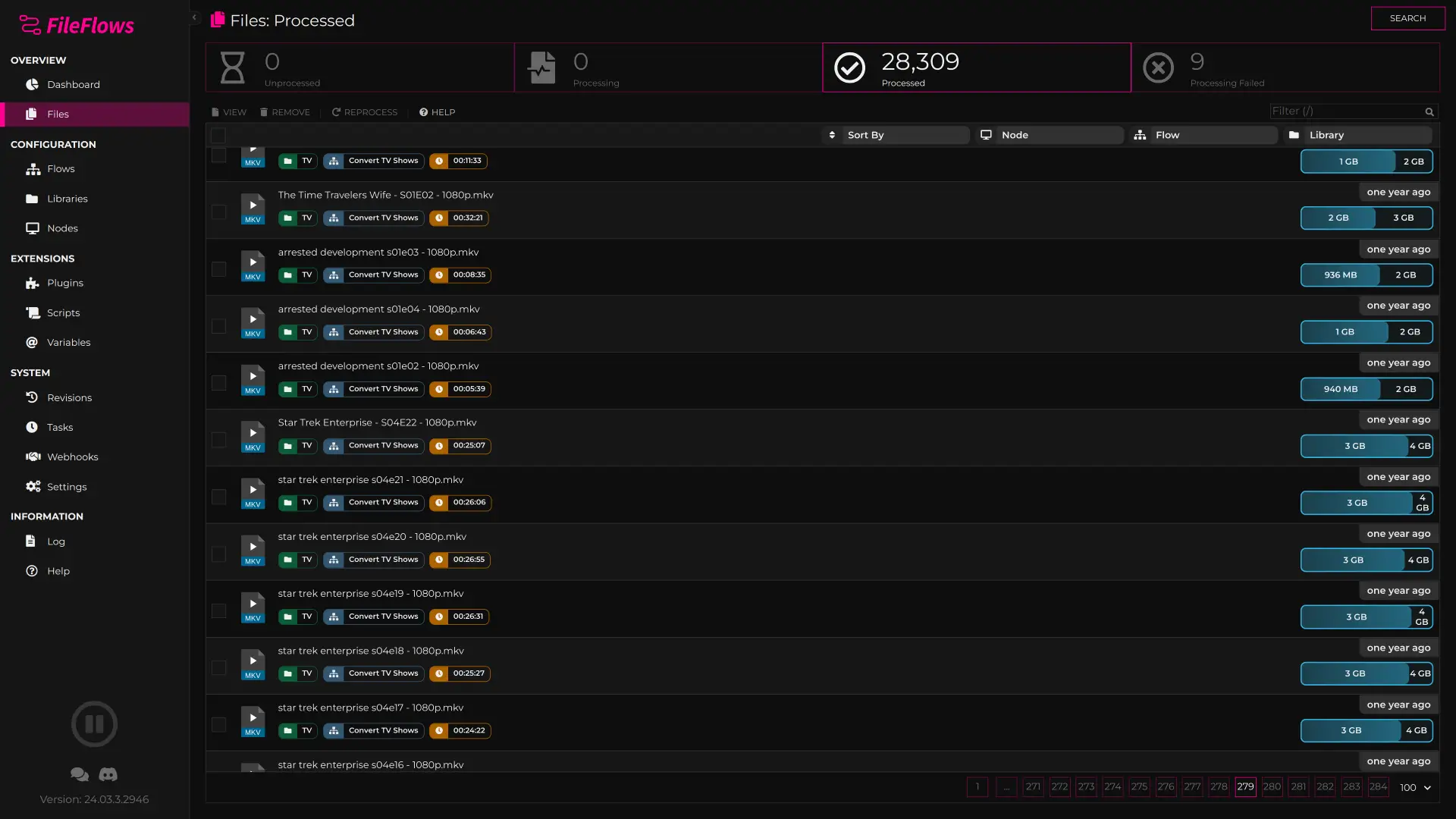
- Unprocessed
- These are unprocessed files that have been detected but not processed yet. They appear in the order they will be processed, and you can move files to the top of the queue.
- Processing
- These are the files that are currently being processed. You can double click to see the processing log as it happens
- Processed
- These are the files that have been processed. You can double-click to see the processing log of the file.
- Processing Failed
- These are files that for some reason failed to be processed. You can video the processing log to find out. This should not happen very often unless you have misconfigured your system, which hopefully the log can tell you what is wrong.
Actions
Toolbar
:::div name-desc-table
| Name | Description |
|---|---|
| View | Opens the file and lets you view the details of it, including the files log |
| Remove | Removes the file from the library, does not delete the file from disk |
| Move To Top | Moves the file to the top of the queue |
| Rescan | Triggers a manual re-scan of the enabled libraries |
| Help | Opens this page |
| Cancel | Cancels the file if it is processing |
| Reprocess | Moves the file back into the unprocessed queue for reprocessing |
| ::: |
Context Menu
These are the unique actions that are only available in the context menu (right-click menu)
:::div name-desc-table
| Name | Description |
|---|---|
| Delete | Removes the file from the library AND deletes the file from disk |
| Mark as Processed | Marks the file as processed and removes it from the queue |
| Toggle Force Processing | Toggles the Force Processing flag, see below |
| ::: |
Force Processing
When a file has ben set to Force Processing all schedules will be ignored.
A processing node that is out of schedule can process this file.