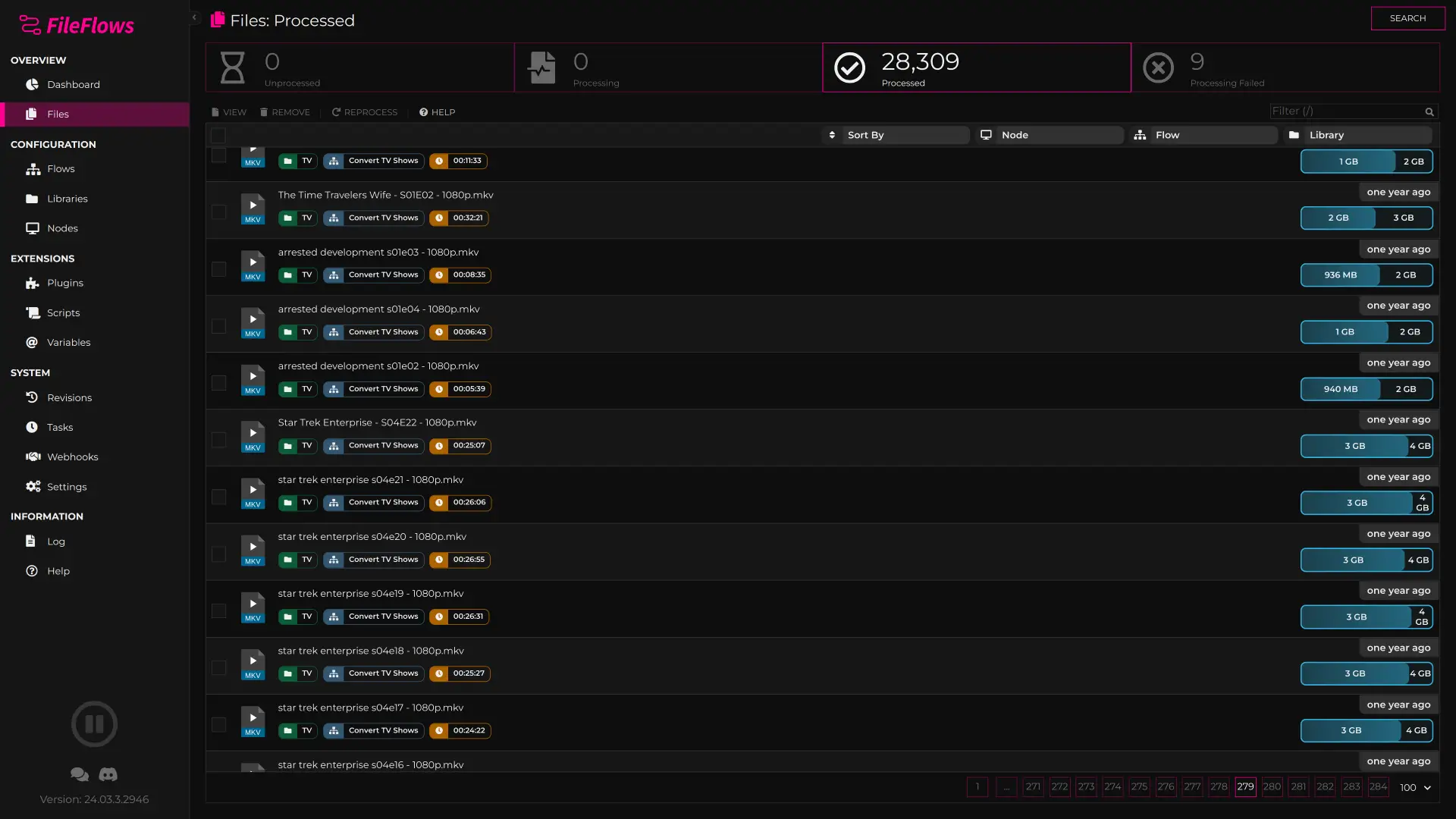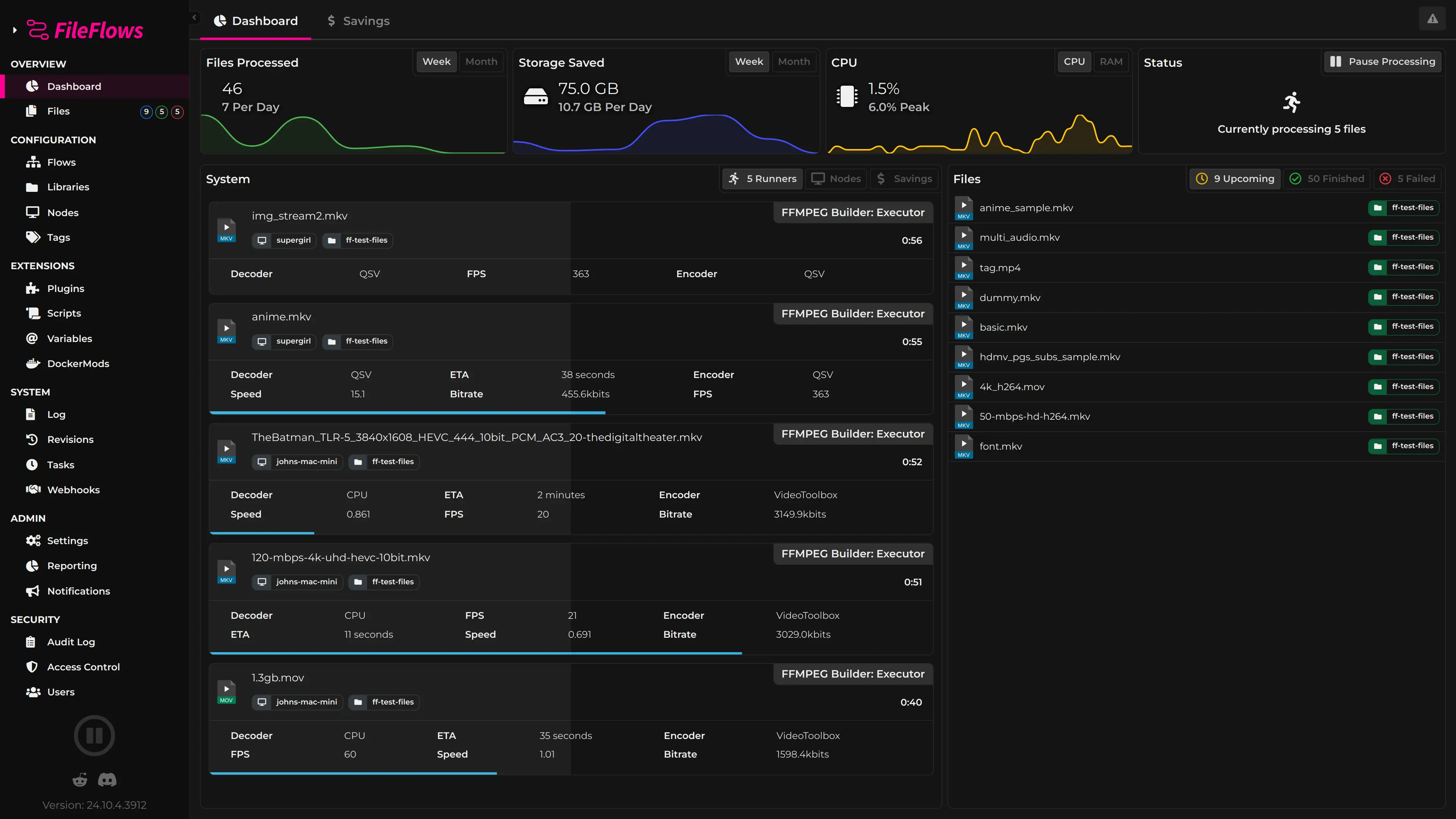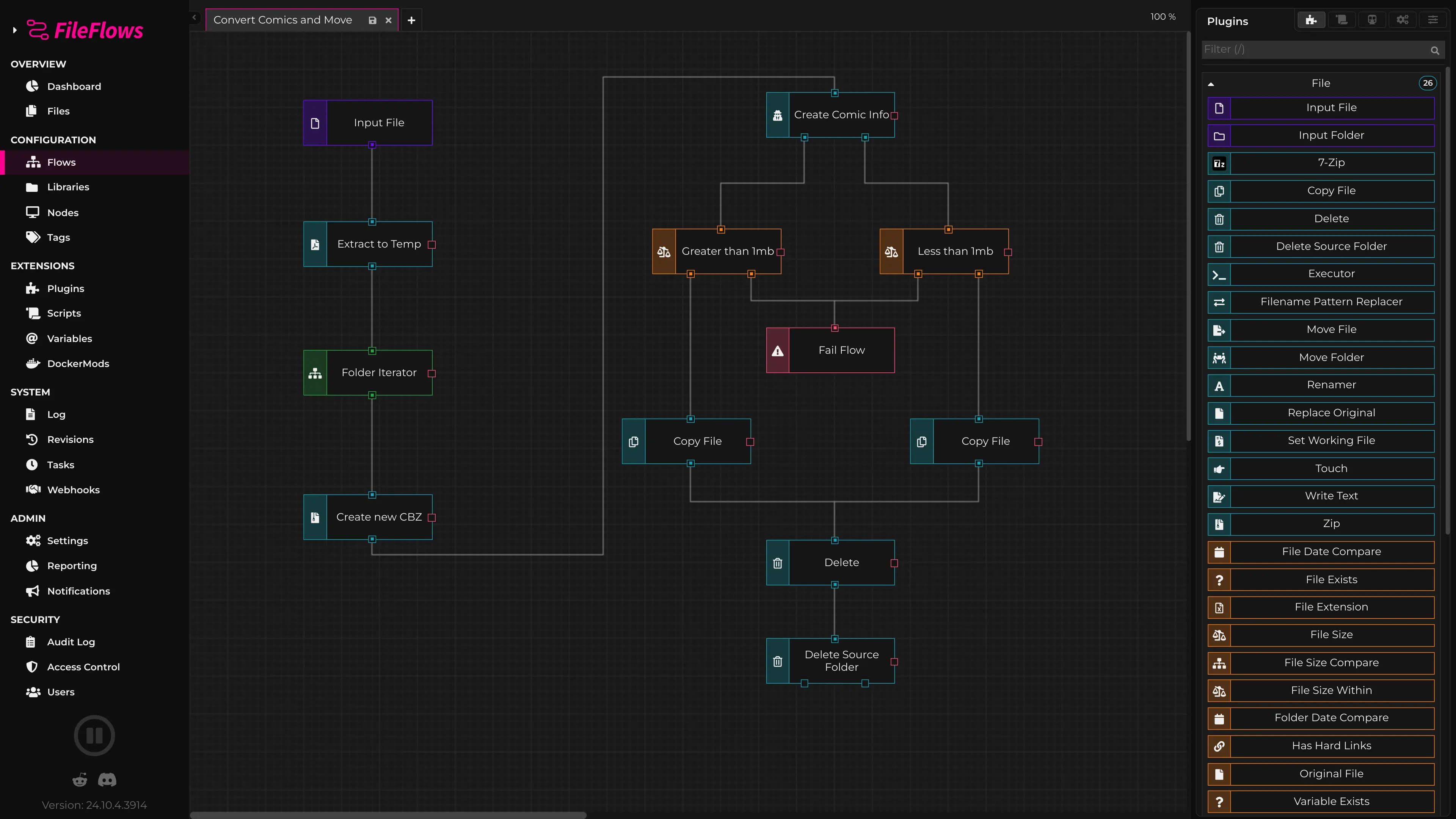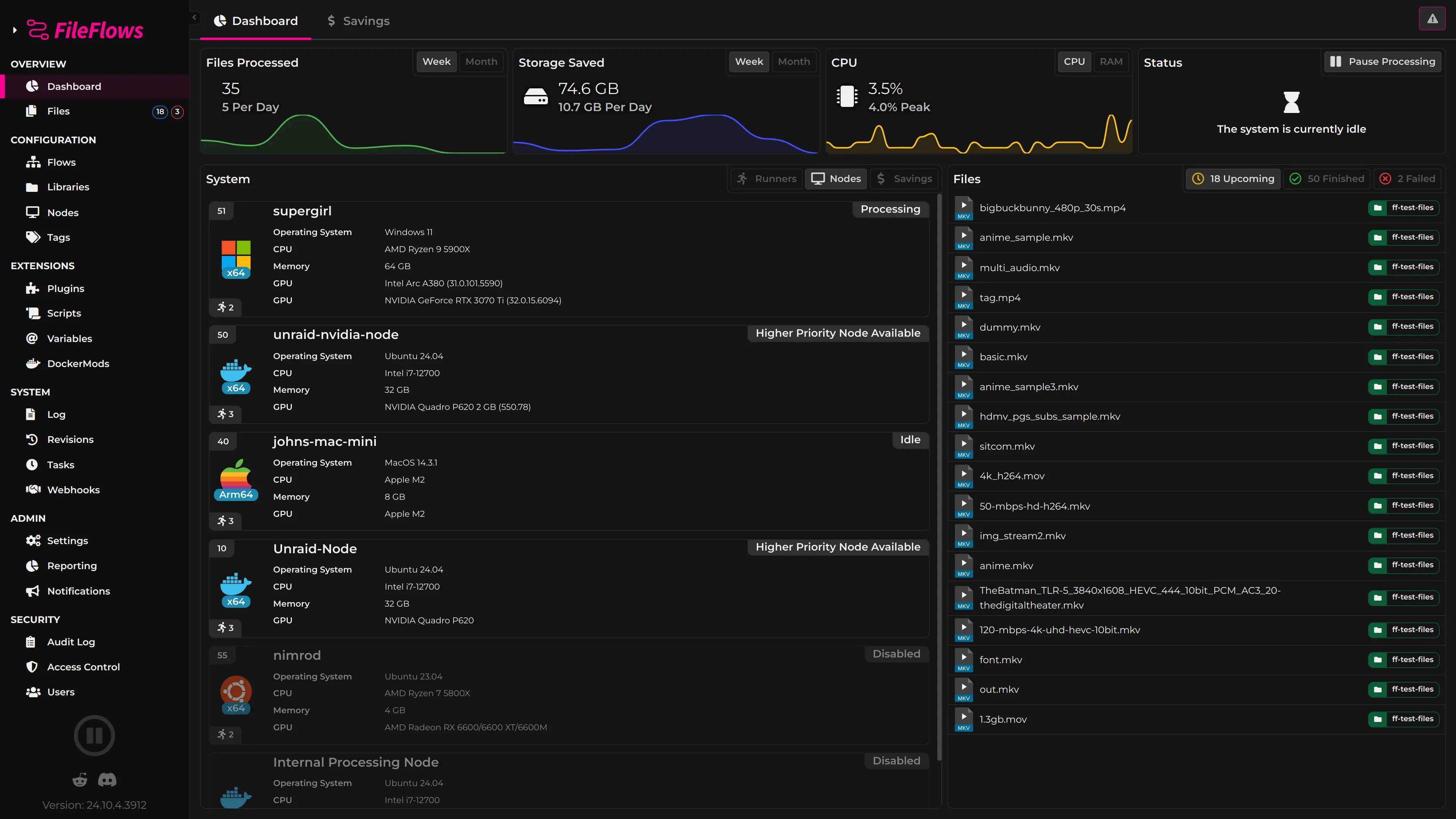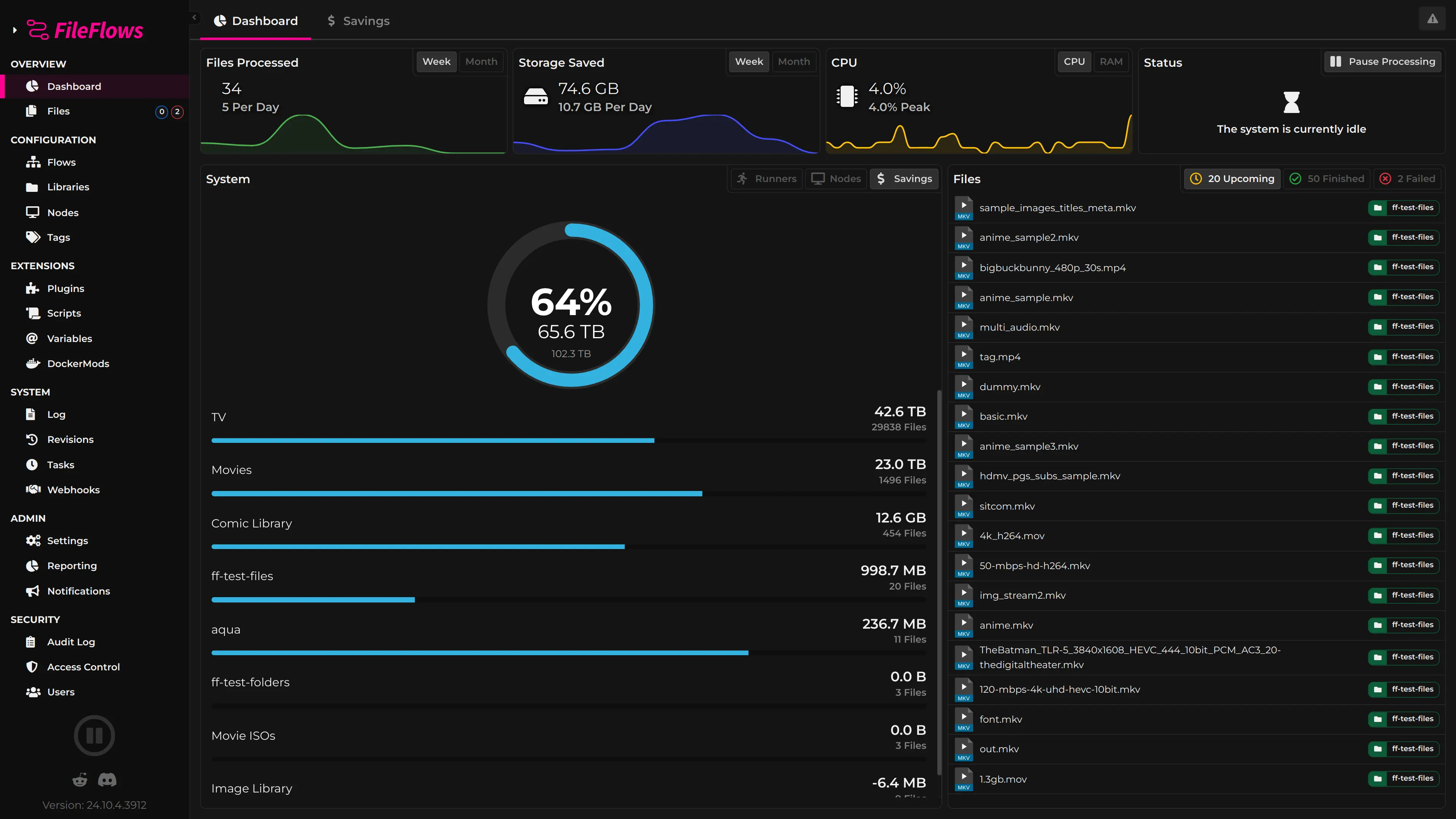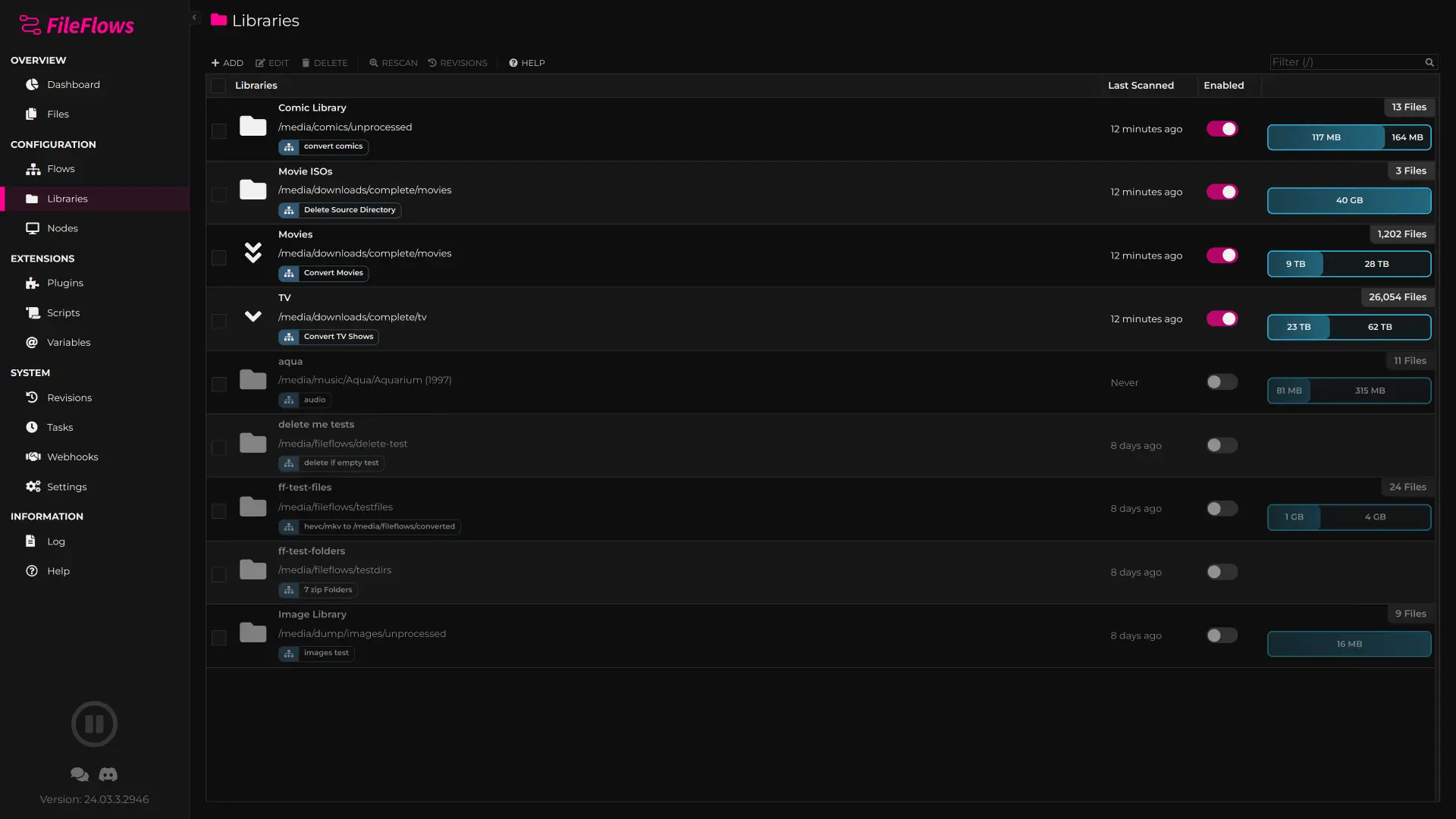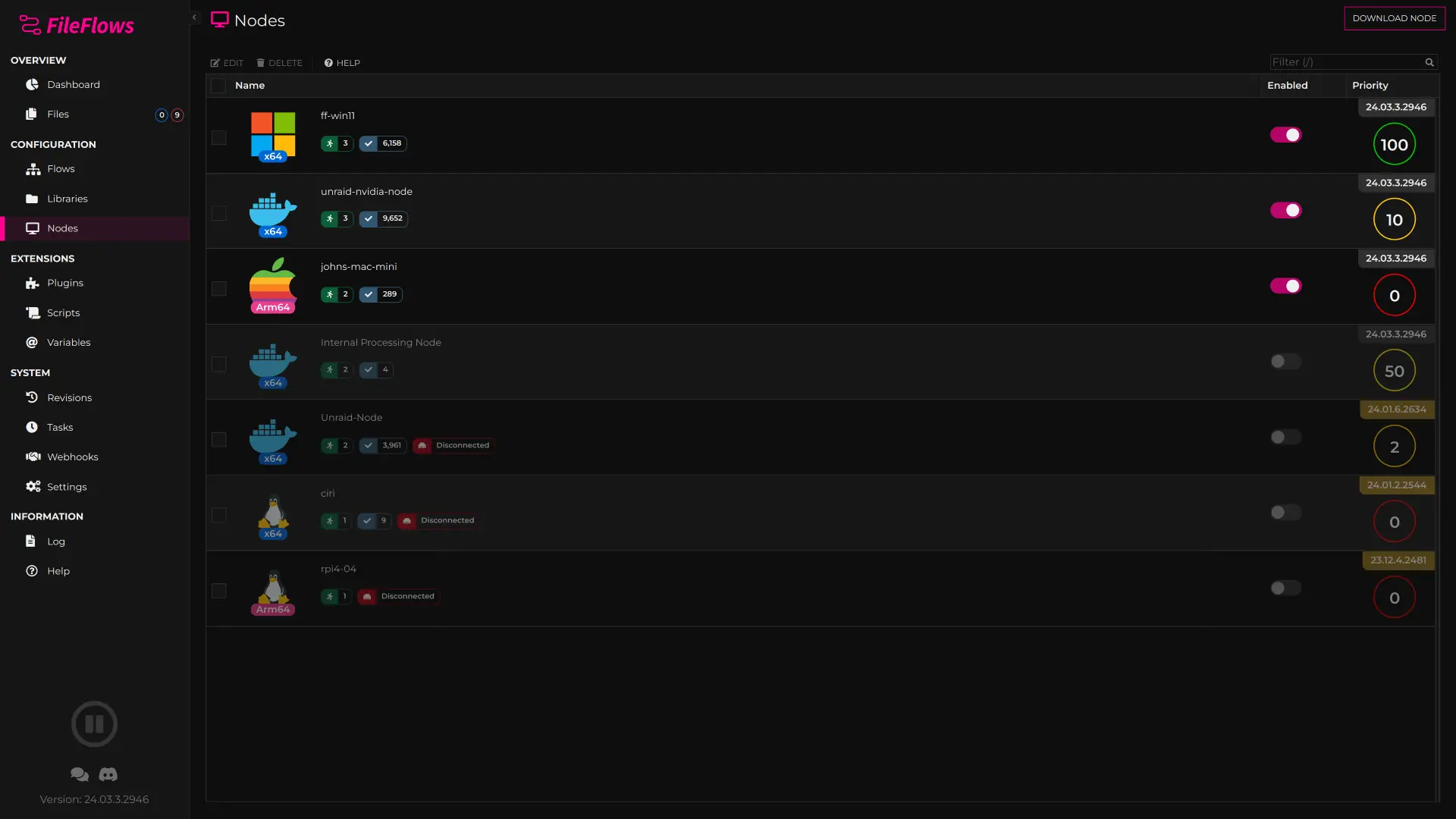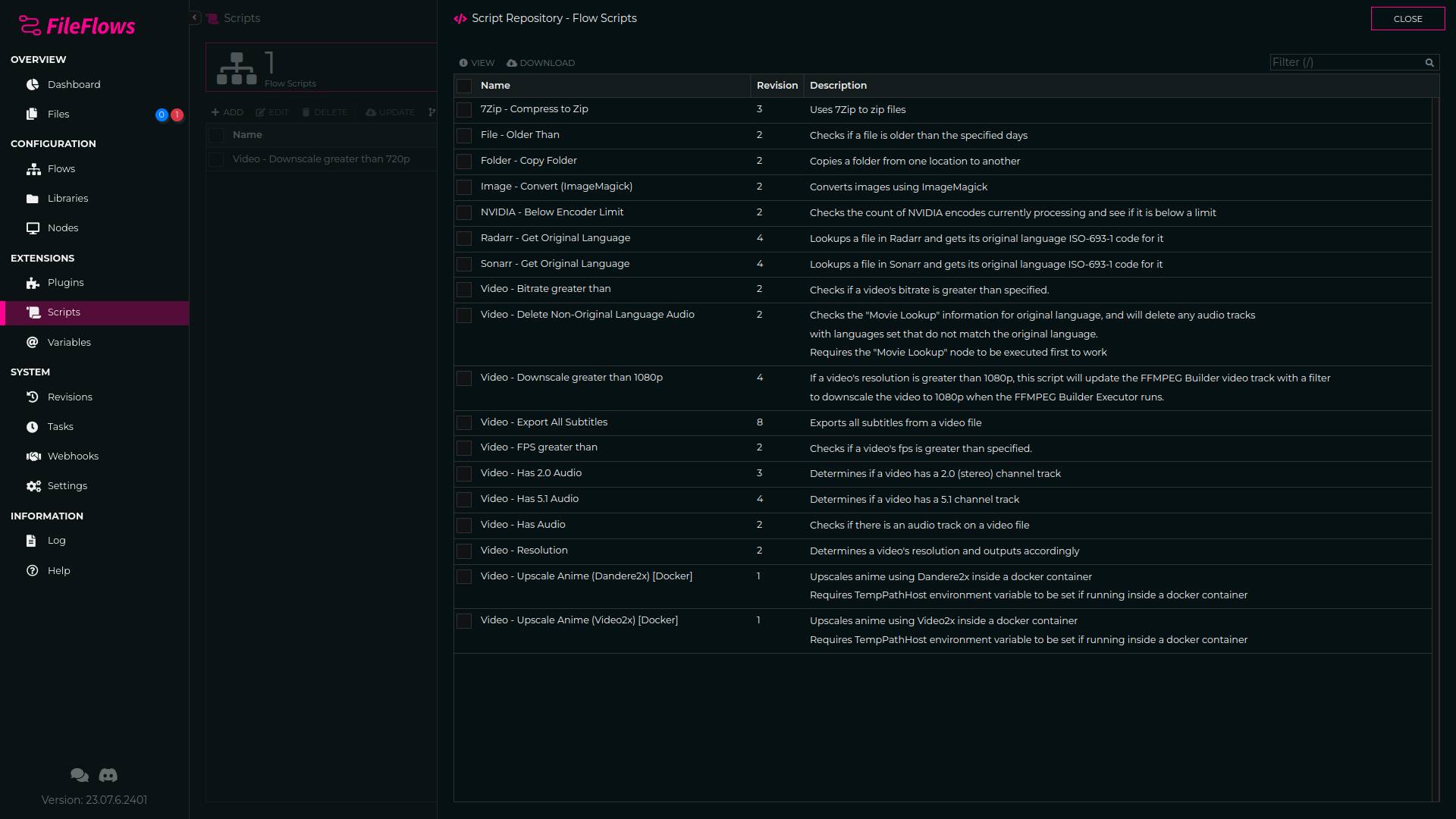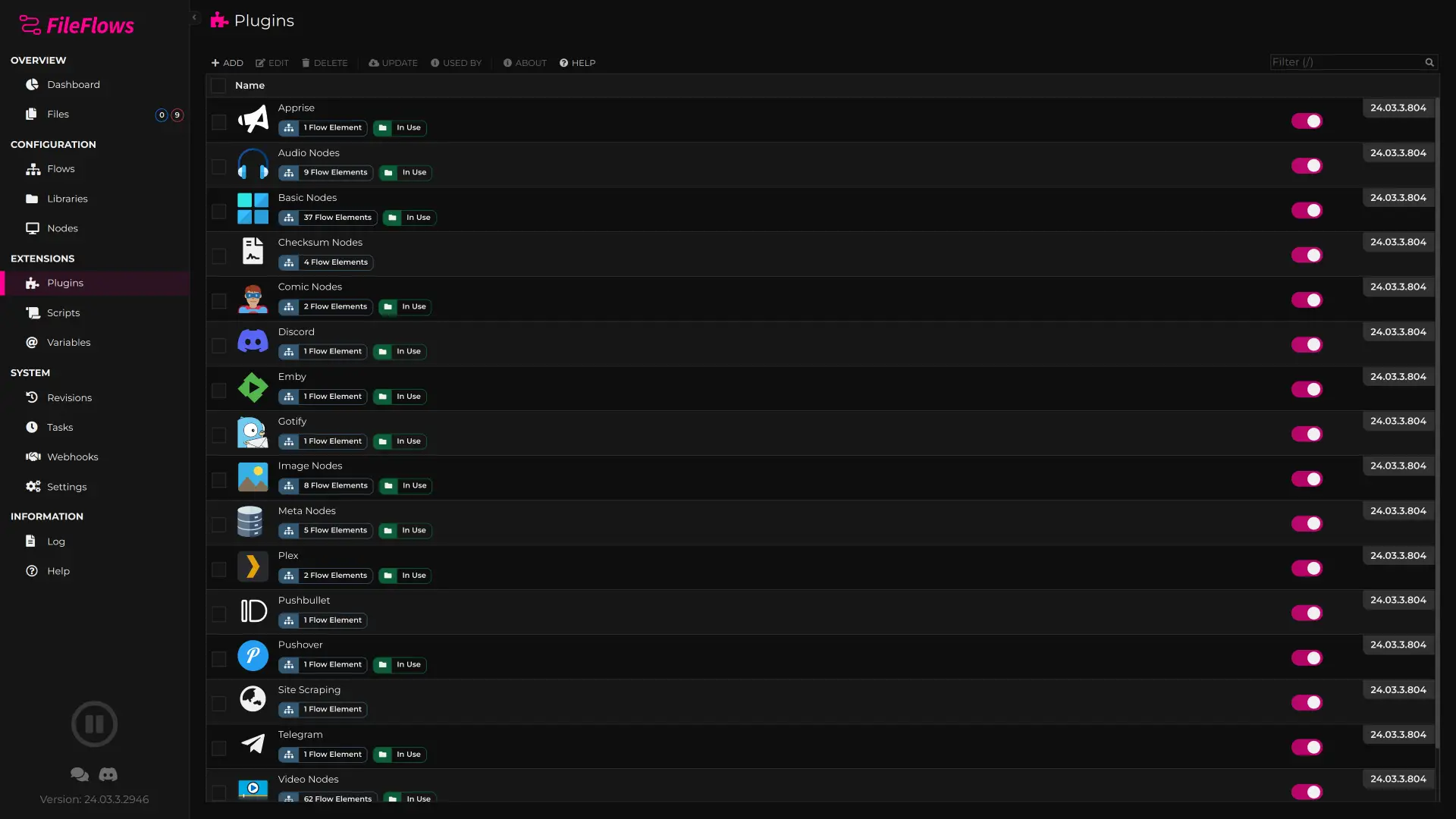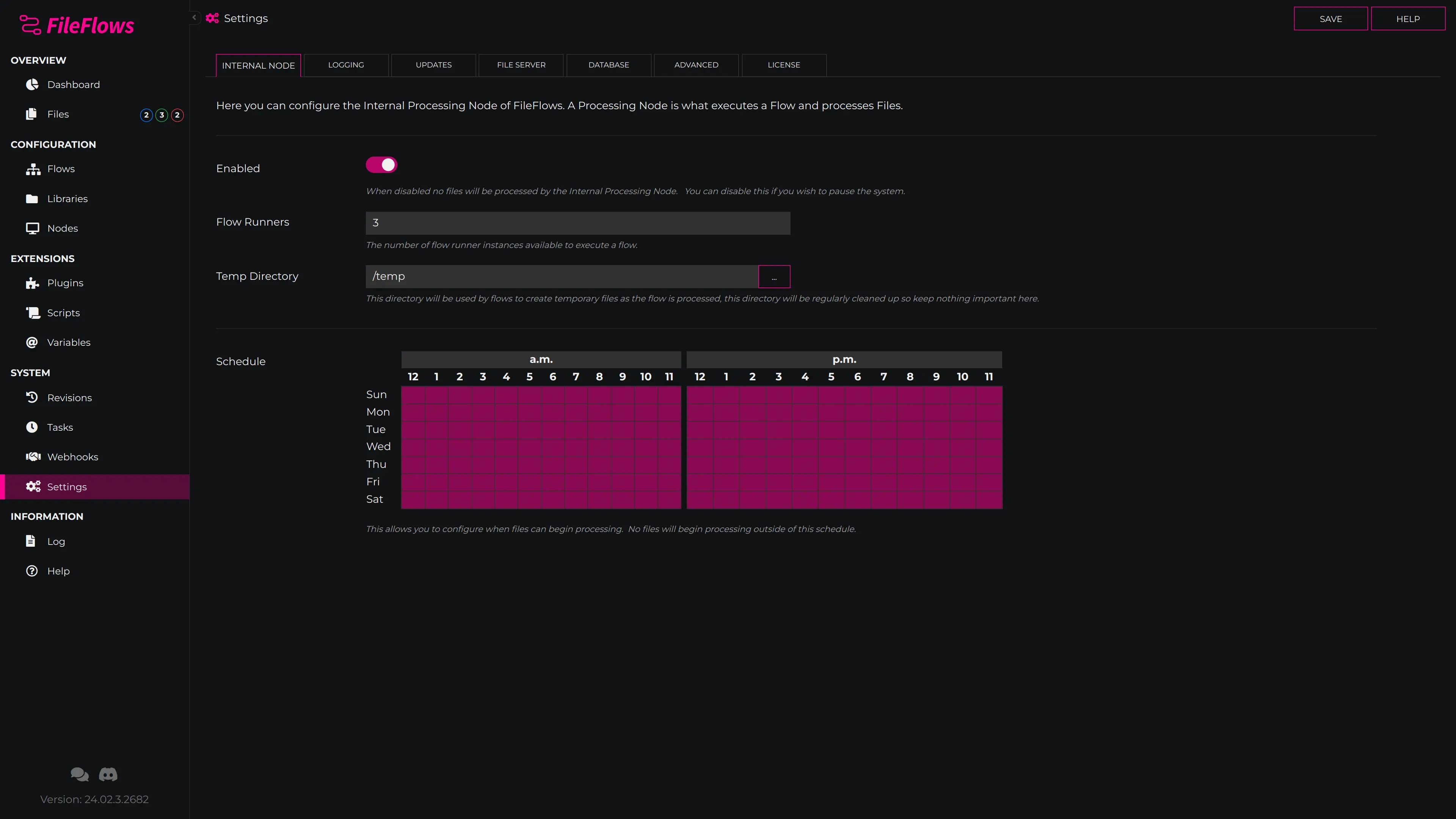Web Console
The FileFlows Web Console serves as the primary user interface for accessing and managing the features and functionalities of the FileFlows application.
With it's user-friendly interface and powerful features, the FileFlows Web Console allows users to efficiently manage file processing tasks and workflows within the FileFlows application. Explore the console to streamline your data processing operations and optimize productivity.
Accessing the Web Console
To begin using the FileFlows Web Console, open your preferred web browser and navigate to http://server:19200, where server represents the machine name or IP Address of the system running the FileFlows server, and 19200 is the default port number.
Flow Management
Create, edit, and delete custom Flows tailored to your specific needs. Define the sequence of operations to automate file processing tasks seamlessly.
Library Management
Organize your files effectively by creating libraries within the FileFlows environment. These libraries act as repositories for files that will undergo processing through your defined Flows.
Processing Node Setup
Configure processing nodes to execute specific actions within your Flows. These nodes are essential components of your file processing pipelines, allowing for manipulation, transformation, and analysis of data.
Dashboard Monitoring
Keep track of file processing activities and Flow statuses through the dashboard view. Access real-time information and metrics to monitor performance effectively.
Script Management
Define reusable custom flow elements called Scripts that can be executed during a Flow.
Browse the script repository to access Scripts created by the FileFlows community, expanding the functionality and versatility of your workflows.
Tasks
Define tasks triggered by system events to automate processes and ensure timely execution of operations.
Application Settings
Customize application settings to align with your preferences and organizational requirements. Adjust configurations to optimize performance and functionality.
Logs
View comprehensive logs detailing system activities, events, and errors. Use logs for troubleshooting and maintaining system integrity.
Plugin Management
Enhance the functionality of FileFlows by downloading and installing plugins directly from the web console. Explore a variety of plugins to extend file processing capabilities.